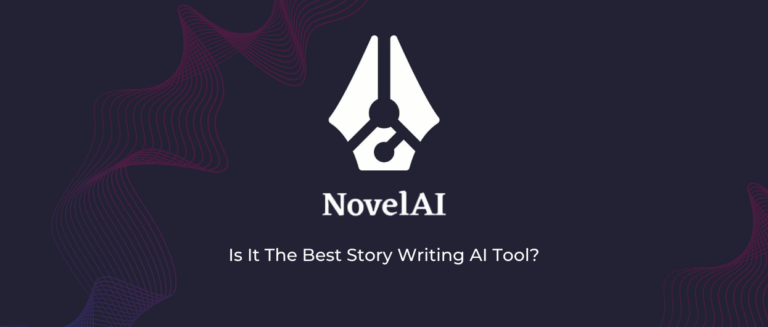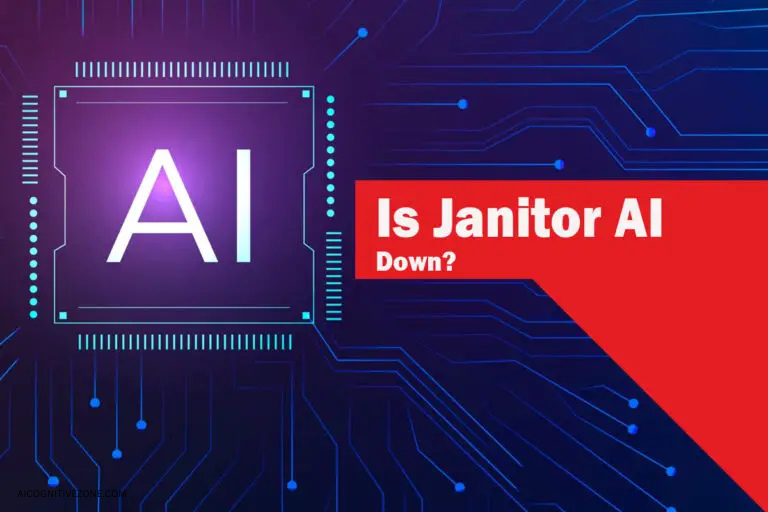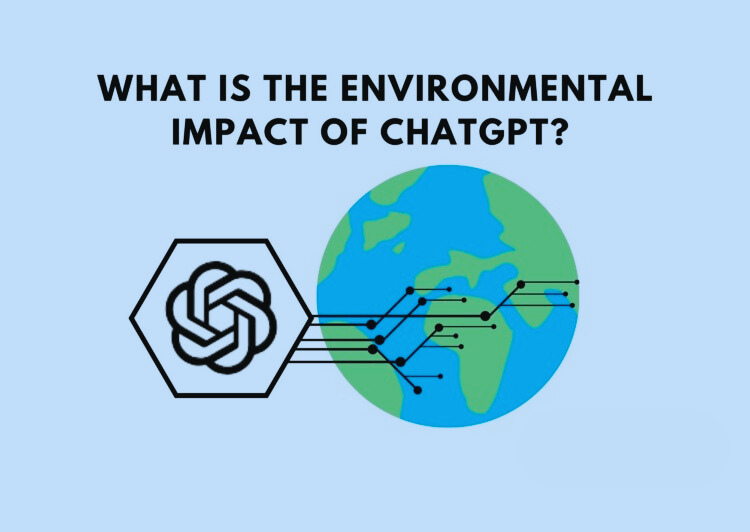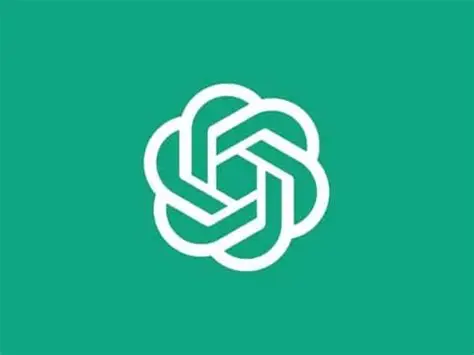How To Disable Gemini on Android?
Many Android users are unaware that their phones have features they don’t use. Gemini might be one of those distractions. In this article, we’ll show you how to disable Gemini. This will help your phone run better and free up space. By the end, you’ll understand this feature and improve your phone’s performance.
Disable Gemini on Android Phones
Let’s go over some clear steps you can take. I’ll arrange them from the simplest to the more complex, allowing you to choose what feels right for you.
Step 1: Turn Off Gemini Apps Activity
- To begin, open the Settings on your device.
- Look for the section labeled “Apps” or “Applications.” This is where you can manage all the apps installed on your device.
- Next, locate the Gemini apps in the list.
- Depending on your device, this may involve scrolling through or using the search function.
- Once you find the specific Gemini app you want to disable, tap on it to open its settings.
- Within the app settings, seek out the option for “Activity” or “Background Activity.”
- This feature controls whether the app runs in the background and collects activity data.
- Toggle this option off to stop the app from monitoring your usage.
- After doing this, you may want to confirm that the setting has been successfully changed.
- Your device might require a brief moment to process this adjustment.
- Finally, exit the settings menu.
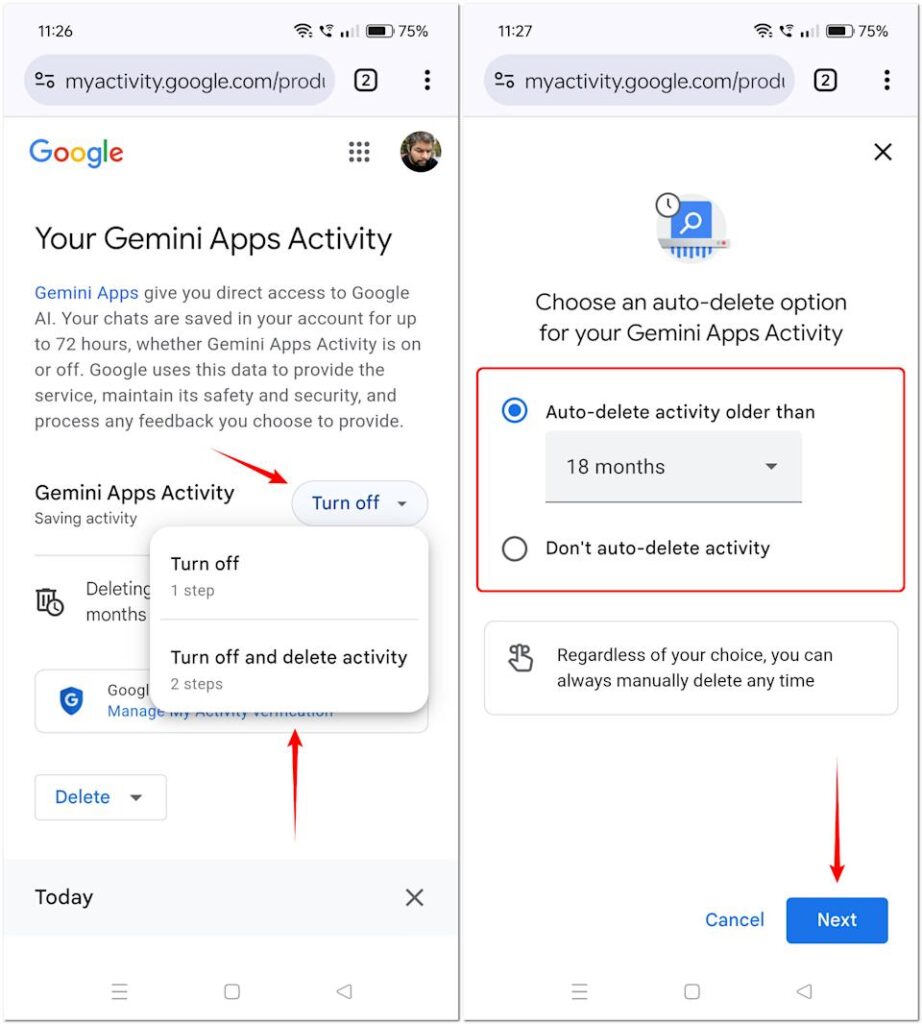
Step 2: Revoke Permissions from the Google App containing Gemini
- To revoke permissions from the Google app with Gemini, start by opening the app.
- Tap the settings option via your profile picture or menu icon.
- Select “Settings,” then find “Permissions” or “Account Services” to review granted access.
- Choose permissions you want to revoke, such as location or contacts.
- Confirm your selections to enhance your privacy.
- Finally, verify that the permissions are revoked by checking the permissions page again.
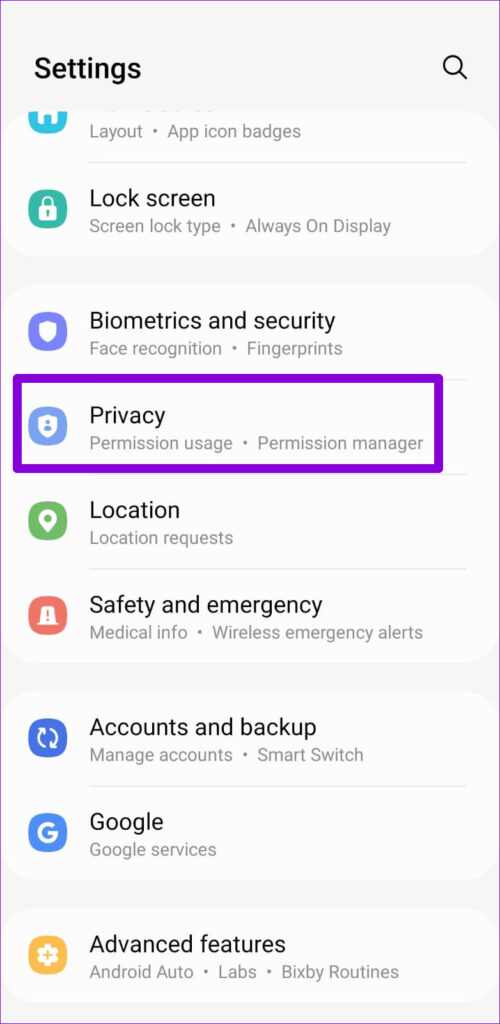
Step 3: Disable or Force-Stop the Gemini App (or Hide its UI)
- To manage the Gemini app, you can disable or force-stop it via device settings.
- To force-stop, navigate to app settings and select Gemini. Tap “Force Stop” to halt its processes temporarily.
- If you want to keep the app but minimize visibility, consider hiding its UI. Access your device’s launcher settings to hide Gemini from the app menu.
- This keeps the app installed while decluttering your home screen.
- By disabling or hiding the app, you can improve your device’s performance and maintain a more organized experience.
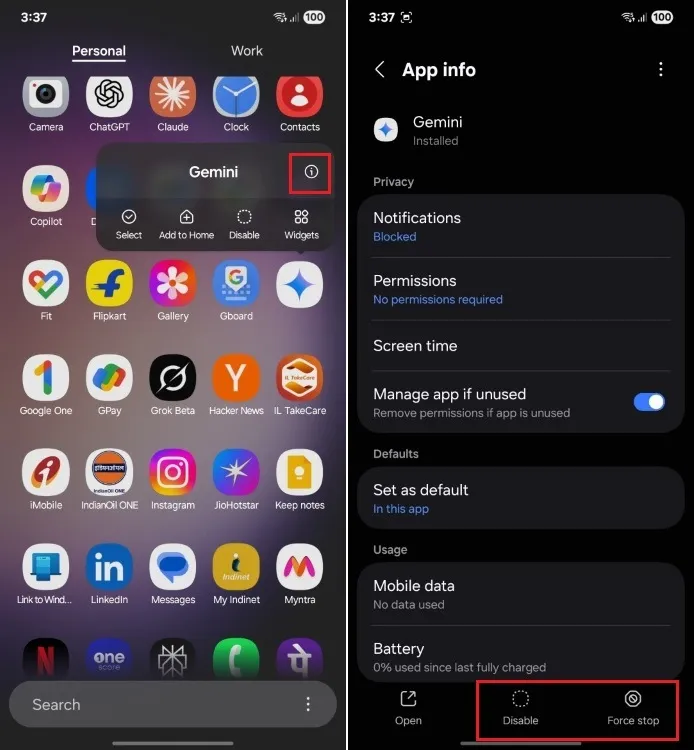
Step 4: Change the Default Digital Assistant or Long-Press Home Behavior
- Change the default digital assistant or long-press home button function.
- Access settings, find “Apps,” and then “Default Apps” to adjust your digital assistant options.
- Select your preferred assistant — Google Assistant, Siri, or others — confirm to update your device’s responses.
- Some devices allow further customization for long-press actions, enabling specific tasks or features. Explore these options for a personalized experience.
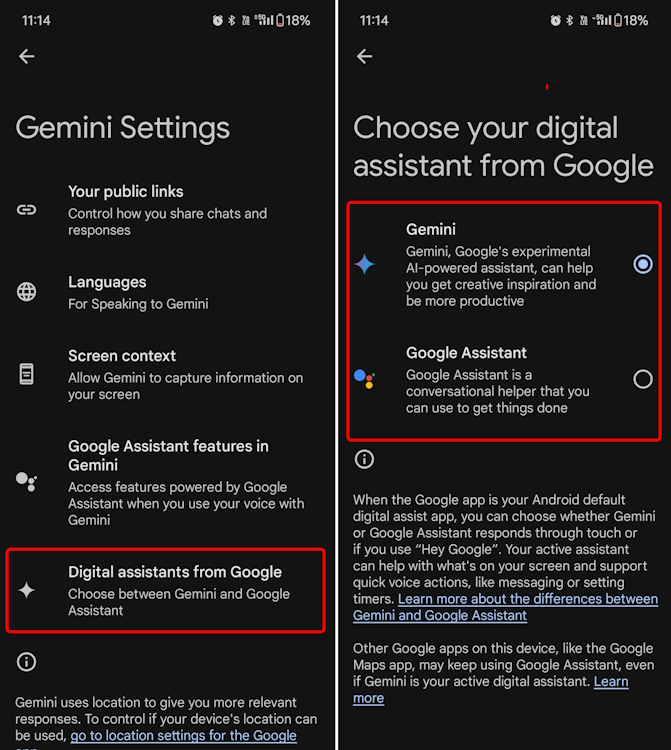
Step 5: Delete Existing Gemini Data
- Remove old data from your Gemini account for a fresh setup. Log in and go to the settings or data management section to access stored information.
- Review data types for deletion, like preferences and transactions, and back up any important information. Confirm the selection and proceed to remove the data, which may take some time.
- After deletion, refresh the page to verify that all data has been successfully removed, ensuring readiness for your next setup.
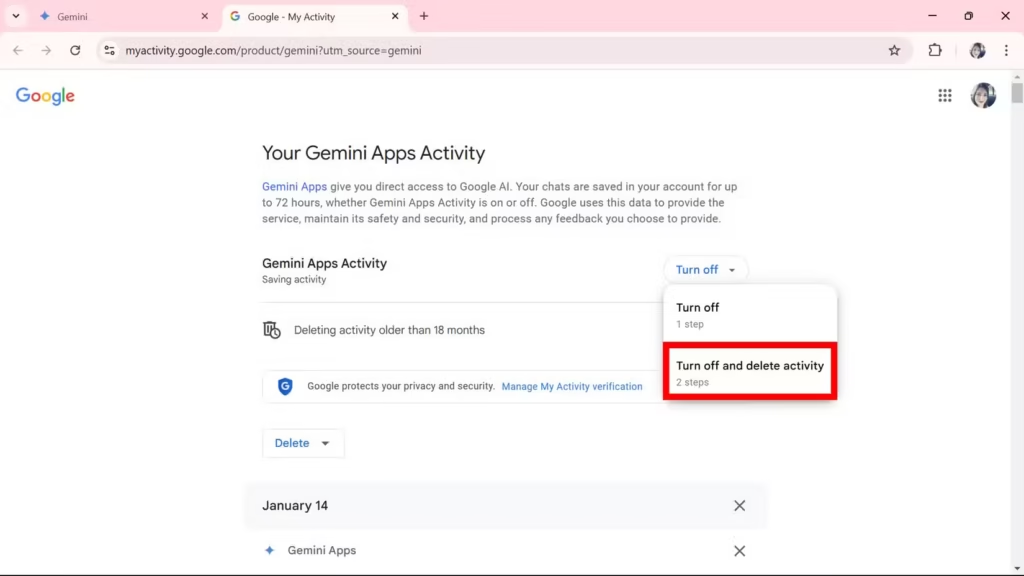
FINAL THOUGHTS
Turning off Gemini on your Android device can improve your experience by clearing clutter and boosting performance. By following the easy steps in this guide, you can better control your device’s features to match your preferences. Keep in mind that disabling Gemini doesn’t permanently remove it; you can turn it back on anytime. Regularly checking your device settings can help you make the most of it. Take charge of your Android experience today by making these changes!
FAQs
Can I completely remove Gemini?
Answer: Not really on most devices. Gemini is part of the Google app or a system component, so you can only turn it off, not fully uninstall it without complex tools like rooting your device or using ADB.
Will disabling Gemini Apps Activity stop all data collection?
Answer: Not entirely. While it can prevent your activities from being used for training purposes in many situations, Google still holds onto some data (for up to 72 hours) for security and feedback.
If I turn off Gemini, will I lose Google search or assistant features?
Answer: Yes, it’s likely. Some voice search and assistant suggestions depend on those same systems. If you fully disable the assistant, you’ll lose those features. Switching to a different assistant might help you regain some of that functionality.
—
I don’t see a “Gemini” app icon on my phone. How can I turn it off?
Answer: On many phones, Gemini might not appear as a separate icon and could be tucked inside the Google app. To disable it, try changing your default assistant, turning off permissions for the Google app, and disabling Gemini Apps Activity.
Will Gemini turn back on or reset settings after an Android update?
Answer: It might. Some users have reported their assistant settings getting reset after major updates or when restoring backups. It’s a good idea to recheck your settings after any big update.