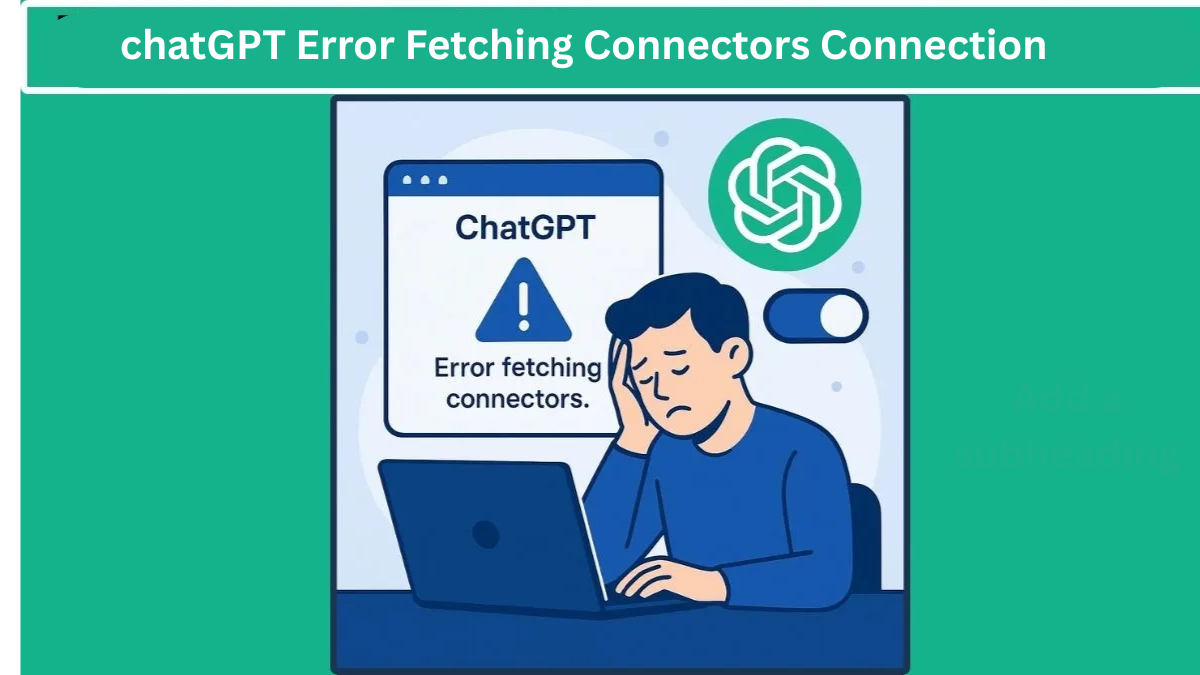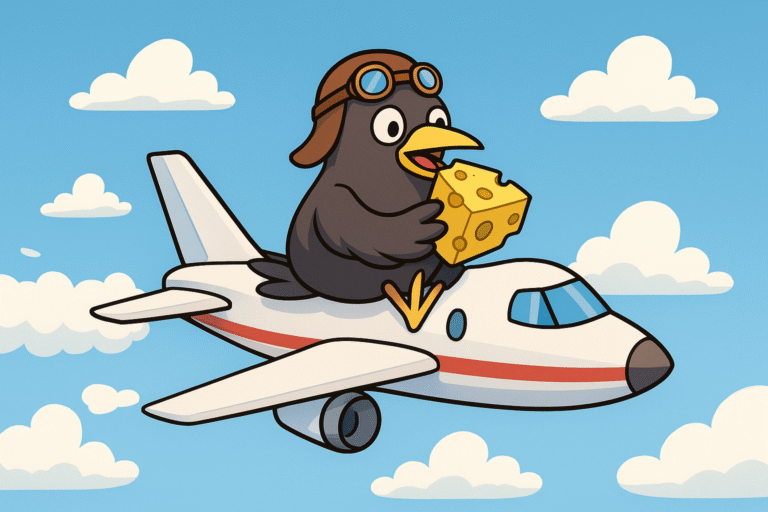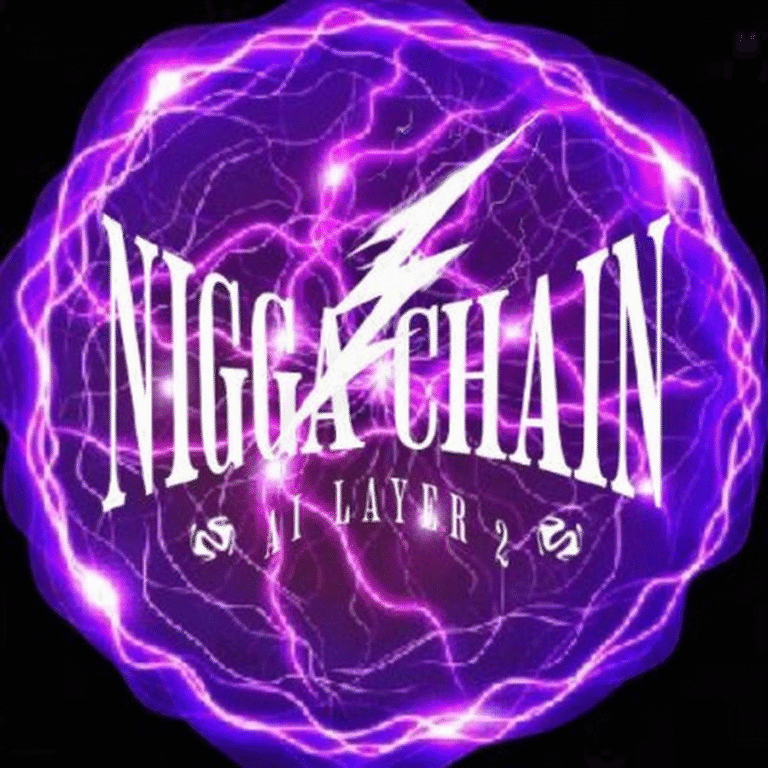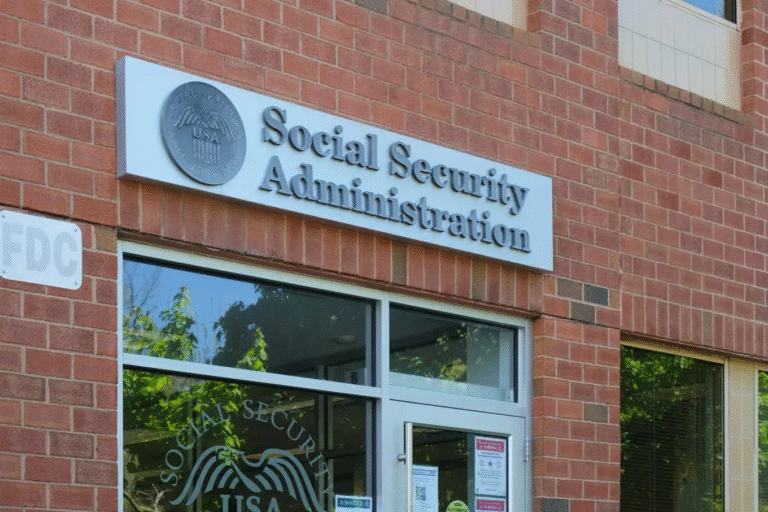ChatGPT Error Fetching Connectors Connection
Have you ever been irritated by a simple error message that shows up for no clear reason? If you have seen the “Error Fetching Connectors Connection” message while using ChatGPT, you are not alone! This common problem can stop your work and slow down your ability to get quick and accurate answers. In this article, we will explain what causes this error, why it matters to fix it, and offer easy solutions to solve it quickly. By the end, you will feel more confident handling these sudden issues during your ChatGPT use.
What is the “Error Fetching Connectors Connections” in ChatGPT?
This error means ChatGPT cannot access the app or service you are trying to use. When you connect ChatGPT to tools like Google Drive, OneDrive, or Slack, it uses a secure connection called an API to send and receive data safely. This connection helps information move smoothly between ChatGPT and the service.
If the link breaks even briefly, ChatGPT cannot load your data correctly. This can happen due to login problems, permission issues, or internet connection disruptions. Until the link is stable again, the connectors will not work properly.
Common Causes of “Error Fetching Connectors Connections” in ChatGPT
Sometimes the problem is with ChatGPT, and sometimes it is on your side. Here are the most common reasons:
- VPN or proxy causing connection problems
- Internet problems or a weak connection
- OpenAI servers are currently offline or being updated.
- You are signed out of the third-party service (such as Google or Slack)
- Firewall or antivirus stopping ChatGPT’s requests
- Old browser or ChatGPT app
- Expired or invalid login tokens
- Browser cache or cookies are causing problems
How to Fix the “Error Fetching Connectors Connections” in ChatGPT?
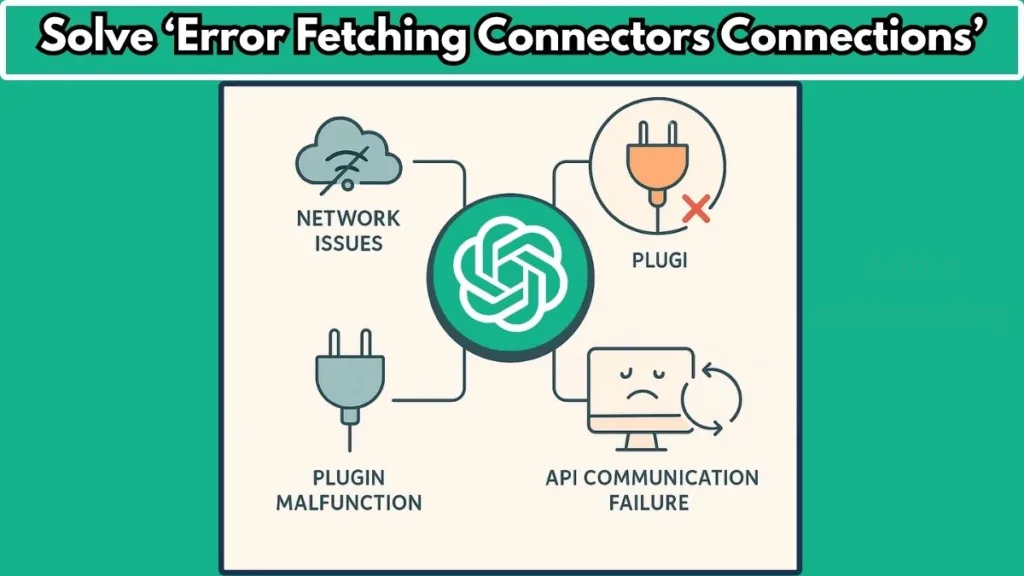
This error means ChatGPT cannot access the app or service you are trying to use. When you connect ChatGPT to tools like Google Drive, OneDrive, or Slack, it uses a secure connection called an API to send and receive data safely. This connection helps information move smoothly between ChatGPT and the service.
Following are the steps to resolve these issues.
1. Check OpenAI Service Status
Before changing any settings, first check if the problem is coming from OpenAI. Visit the official OpenAI status page to see current information about outages, disruptions, or maintenance. This can save you time and show if the issue is widespread or just on your end.
If there is a problem with the server, the best thing to do is wait until the technical team fixes it. Trying other fixes while the service is down will not work and won’t bring it back.
2. Turn Off the Echoes-ChatGPT Extension
Since this plugin is the most frequent cause, the first step is to disable it:
- Open your browser’s extension manager to manage your installed extensions. For Chrome, go to chrome://extensions/ by typing it in the address bar. For Firefox, type about:addons in the address bar. This lets you view, enable, disable, or remove extensions.
- Locate Echoes-ChatGPT and toggle it off or remove it temporarily.
- Reload ChatGPT and see if the error goes away.
3. Clear Browser Cache and Cookies
Your browser cache may cause issues. Go to your browser settings and clear the cache to load the newest version of the page.
4. Check Your Internet Connection or VPN
If you use a VPN or company firewall, it might block ChatGPT from connecting to its plugin servers.
Try:
- Changing to another network (mobile hotspot or home Wi-Fi)
- Turning off your VPN
- Allowing ChatGPT in your firewall settings
5. Update Browser and Plugins
First, check your web browser. An old browser can cause problems with loading data. Make sure to update your browser to the newest version. Most browsers have an easy update option in their settings.
Next, check your plugins or extensions. Old or incompatible plugins can cause errors. It’s best to update your plugins often or turn off any you don’t use. This can help your browser work better and fix connection problems.
6. Check Third-Party Service Permissions
If your connected app updated its security rules, ChatGPT might lose access.
Log in to the connected service like Google Drive or Slack and check the list of authorized apps. Make sure ChatGPT still has permission to access and manage the data it needs. If access was removed or limited, give the needed permissions again to restore full use.
7. Log Out and Log Back In
Try logging out of your account and then logging back in. This can refresh your session and may fix temporary errors. To log out, go to your account settings or profile menu and select logout.
After logging out, wait a few seconds before logging in again. This helps clear any saved data that might cause the problem. Then, check if the error is still there.
8. Contact Support if Needed
If none of the above solutions work, contact OpenAI support or the plugin developer for assistance. Be sure to provide detailed information including:
- When the error occurs
- Steps you have taken
- Screenshots of error messages
Tips to Avoid Error Fetching Connectors Connections in the Future
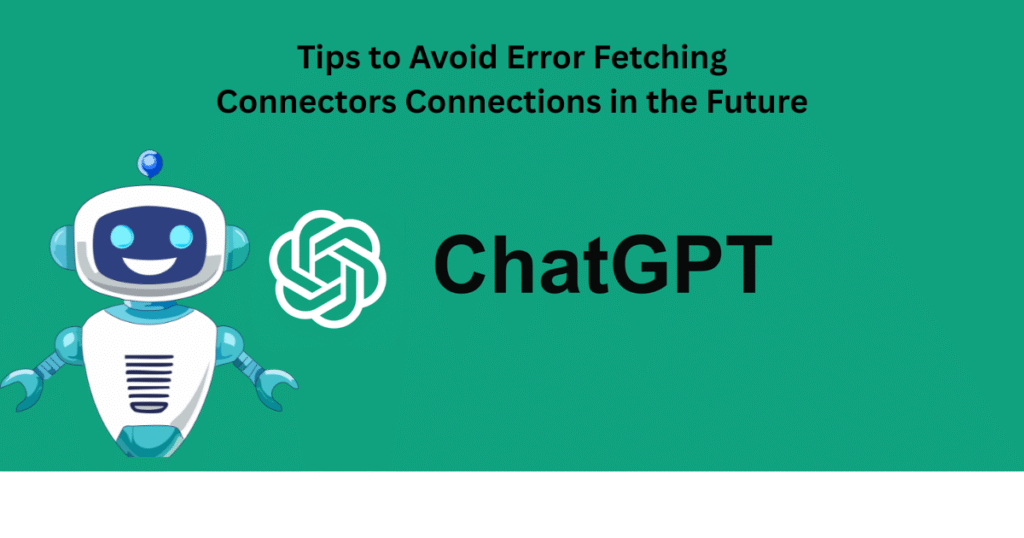
Here are some habits to keep connectors working well:
- Use a reliable, fast internet connection
- Avoid using VPNs or proxies when working with integrations.
- Allow ChatGPT through your firewall and antivirus
- Regularly sign out and sign back in to the connectors to keep them working well.
- Clear browser cache and cookies regularly
- Check OpenAI’s status page before beginning critical tasks
- Verify permissions after updating account settings in connected apps
- Regularly update ChatGPT along with your browser or app to ensure optimal performance and security
CONCLUSION
The problem of fetching connectors in ChatGPT can be annoying, but it is common. Knowing the possible causes can help you fix it. Check your internet connection, make sure your settings are correct, and keep your software updated. These steps often solve the issue. If it continues, ask for help from the community or developers. Be patient and keep using ChatGPT to get the most out of it!
FAQs
1: Why am I seeing this error?
You might see this error due to network issues, server problems, or if the service is temporarily down.
2: How can I fix this error?
Try refreshing the page, checking your internet connection, or waiting a few minutes before trying again.
3: Should I contact support if the error persists?
Yes, if the error keeps happening, reaching out to customer support can help you get more specific assistance.
4: Can I still use ChatGPT if I see this error?
No, if this error appears, it means that some features may not be available until the connection issue is resolved.
—
5: How can I prevent this error in the future?
While you can’t prevent all errors, keeping your software updated and maintaining a stable internet connection can help reduce occurrences.