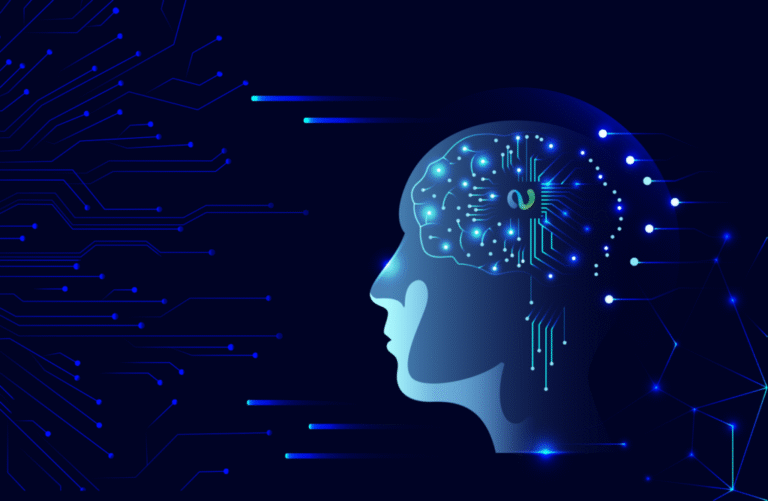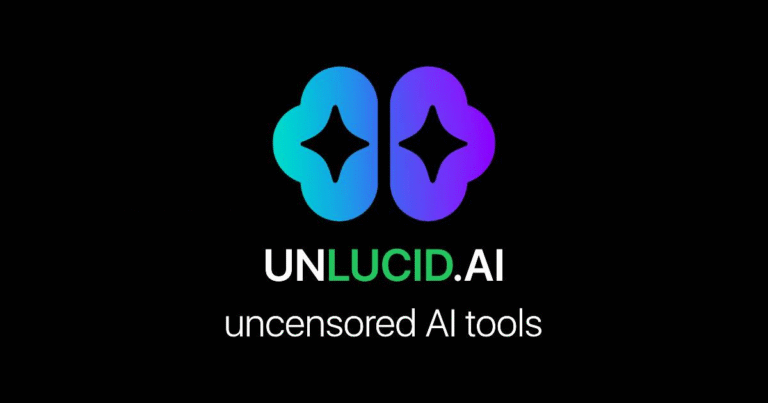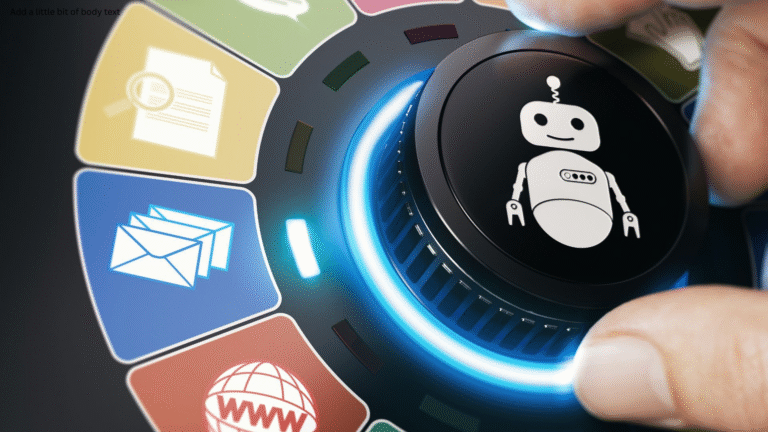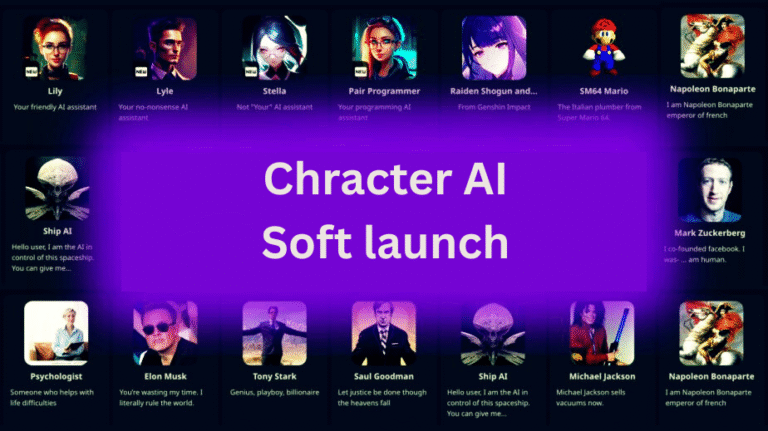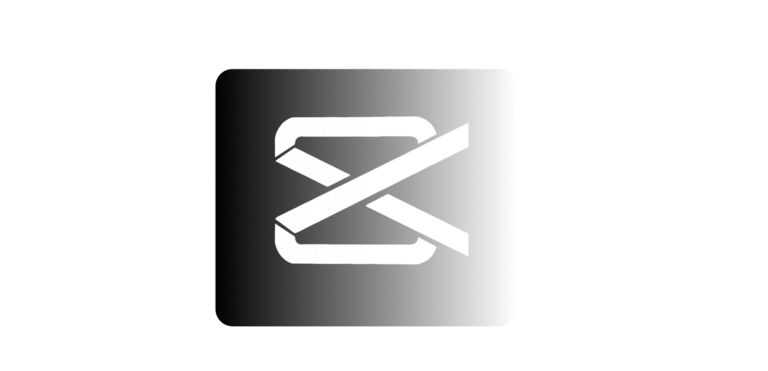Remove Google Gemini from Samsung Galaxy S9
Did you know that a significant number of Samsung Galaxy S9 users are unknowingly cluttering their devices with numerous apps that they rarely or never use? If you’ve recently noticed that Google Gemini is occupying valuable storage space on your phone, rest assured that you are definitely not alone in this situation. In this article, we will guide you step-by-step through the straightforward process of removing Google Gemini from your device, helping you reclaim precious storage. By the time you finish reading, you will not only have a cleaner and faster phone but also the rewarding feeling of having full control over the apps installed on your device.
Why You Might Want to Remove Google Gemini
Google Gemini is Google’s new AI assistant meant to replace Google Assistant and provide better features. But some users may find it overwhelming or annoying. If you like the old Google Assistant or don’t want a voice assistant, you can remove Google Gemini from your Samsung Galaxy S9.
Step-by-Step: How to Remove Google Gemini from Samsung Galaxy S9

Step 1: Open Settings
First, turn on your Samsung Galaxy S9 and open Settings. You can find the gear icon in your apps or swipe down from the top of the screen and tap the gear icon in the top right corner.
Step 2: Scroll to Google Settings
Open the Settings menu and scroll down until you find Google. This section shows all the services linked to your Google account.
Step 3: Access All Services
In the Google area, find a choice labeled All Services or More Settings. Click on it to see all the connected services.
You might also want to check this out: The Samsung Galaxy Tab S9 will soon get support for the Galaxy AI Button with the One UI 7 update.
Step 4: Tap on Search, Assistant & Voice
After that, choose the option for Search, Assistant & Voice. This is where you can find both Google Assistant and Google Gemini.
Step 5: Change from Gemini to Google Assistant
To get rid of Google Gemini on your Samsung Galaxy S9, there’s a key step you need to follow. If Gemini is your main assistant right now, you must change it back to Google Assistant first before you can turn off Gemini:
- Go to the Digital Assistant settings in Google.
- Choose Google Assistant as your main assistant instead of Gemini.
This step is really important because you can’t turn off Gemini unless you change which assistant is currently active.
This approach won’t remove Gemini since it’s closely linked with Google Services. But don’t worry, you won’t need to use it anymore. You can still use Google Search, but the voice commands will be turned off. If you update your phone or the Google app, the settings could go back to how they were before, so just be aware of that.
Other Ways to Disable Google Gemini

If the previous steps aren’t completely effective, consider these other options:
1. Turn Off Google App (Not Recommended)
You can turn off the Google app, but this may affect features like Google Search and Discover Feed.
2. Utilize a Third-Party Assistant
You can download another assistant app like Amazon Alexa or Bixby and set it as your main one. This way, you don’t need to use Google Gemini.
3. Use ADB Commands (For Advanced Users)
If you know how to use technology and want to remove Google Gemini from your Samsung Galaxy S9, you can use Android Debug Bridge (ADB) on your computer to turn off the Gemini app. First, you need to enable Developer Options and USB debugging on your phone.
What Happens After You Remove Google Gemini?
After you complete the process of uninstalling Google Gemini from your Samsung Galaxy S9:
- Your phone won’t react to “Hey Google” or any similar voice prompts. You could notice a small boost in battery life.
You’ll enjoy a simpler and more organized experience.
CONCLUSION
Removing Google Gemini from your Samsung Galaxy S9 is a straightforward process that anyone can follow. By using the settings menu, you can easily uninstall the app and free up space on your device. Remember to restart your phone after the removal to ensure all changes take effect. If you encounter any issues, don’t hesitate to reach out for help or check online forums for advice. Now that you know how to do it, go ahead and enjoy a clutter-free phone!
FAQs
1. Why would I want to remove Google Gemini?
You might want to remove it if it’s not useful to you, taking up too much space, or causing your phone to slow down.
2. How do I find Google Gemini on my Samsung Galaxy S9?
You can find it in the app drawer or by searching for it in the settings under “Apps.”
3. Can I uninstall Google Gemini completely?
Yes, if it’s an app you installed, you can uninstall it. However, if it’s a system app, you may only be able to disable it.
4. What steps do I take to uninstall Google Gemini?
Go to “Settings,” then “Apps,” find Google Gemini, and tap “Uninstall” or “Disable.”
5. Is there any risk in removing Google Gemini?
Generally, there’s no risk in removing it, but make sure you don’t need any of its features before doing so.